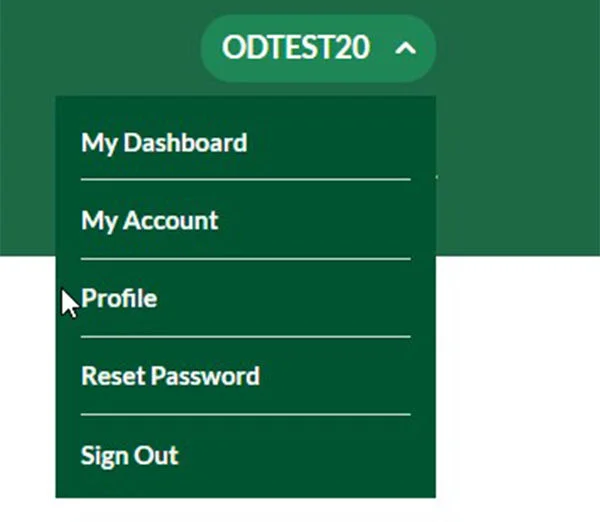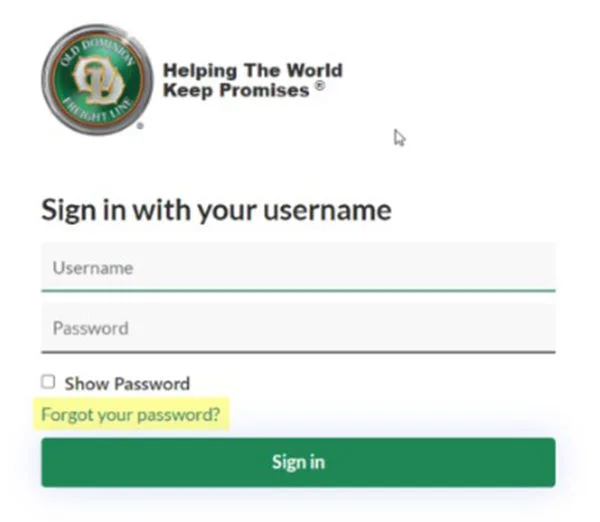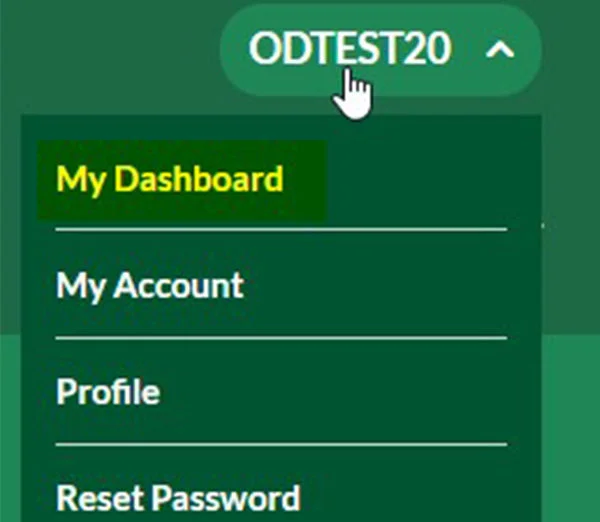GTD and GTE will no longer be at the top of the eBOL PDF. To view eBOL PDF Template, click here.
General Questions
Chrome, Safari, and Edge are the only supported browsers.
If you are having problems entering an address or zip code, you may be using a browser autofill tool. The autofill tools have been found to change previously entered details. To avoid this, you need to disable the autofill function.
778 and other PROs can’t be tracked on the new site until they are picked up (same as old site)
This has not been developed yet but it is in the works.
780 PROs are only issued by the new website. 809 PROs will not longer be issued for GTD and GTE shipments created on the new website. They will be issued a 780 PRO.
Enter your PRO in the navigation tracker widget at the top of the webpage or click here. If you login you have more tracking options.
Currently, you will not see the Estimated Delivery Date for your shipment until it has been billed. Normally this takes place within a few hours but by 7am the following day.
If you have trouble seeing documents, try allowing browser pop-up windows to see shipping documents and reprinting your BOL.
Saved locations are sorted by default to be at the bottom of the account list – you will need to scroll down or search for the saved account
Password Assistance
Dashboard Questions
Getting Rate Estimates
You must be logged into ODFL.com.
If starting from the dashboard, select the Rate Estimate Tile.
- Once on the LTL standard rate page, you will see the non-standard rates in the grey box.
If starting from the Tools (Rate Estimate Navigation page)
- you will see tile options for every type of possible rate.
Schedule a Pickup (no BOL)
You do not have to be logged in to schedule a pickup. The benefit of logging in is that you can select an account to use.
- Select the “Pickup and BOL” app from your user dashboard
- Once you have selected the Pickup and BOL app, you will be directed to the Freight Pickup Request page.
- If you are seeing odd data on the BOL or you are getting address or contact errors, ensure you have the browser auto fill or auto populate off.
- Call Customer Service for more help: 1-800-235-5569, Monday-Friday, 7 a.m. - 8 p.m. E.T.
- Enter the phone number without spaces, hyphens, and parenthesis. The field will not except a phone extension. Be mindful when copying and pasting as the special characters will not be automatically removed.
- Still have issues? Contact Customer Service: 1-800-235-5569, Monday-Friday, 7 a.m. - 8 p.m. E.T.
If your BOL was not generated on ODFL.com, the pickup can only be canceled by contacting your origin service center.
Create eBOL Tool
For more information on how to fill out a eBOL, click here.
Yes.
Same day pickups on an electronic BOL cannot be modified. However, if your pickup is NOT the same day, you can modify the pickup data until it is assigned to a driver, normally within 4-10 hours of the pickup.
Other Tools
You can view them by clicking here.